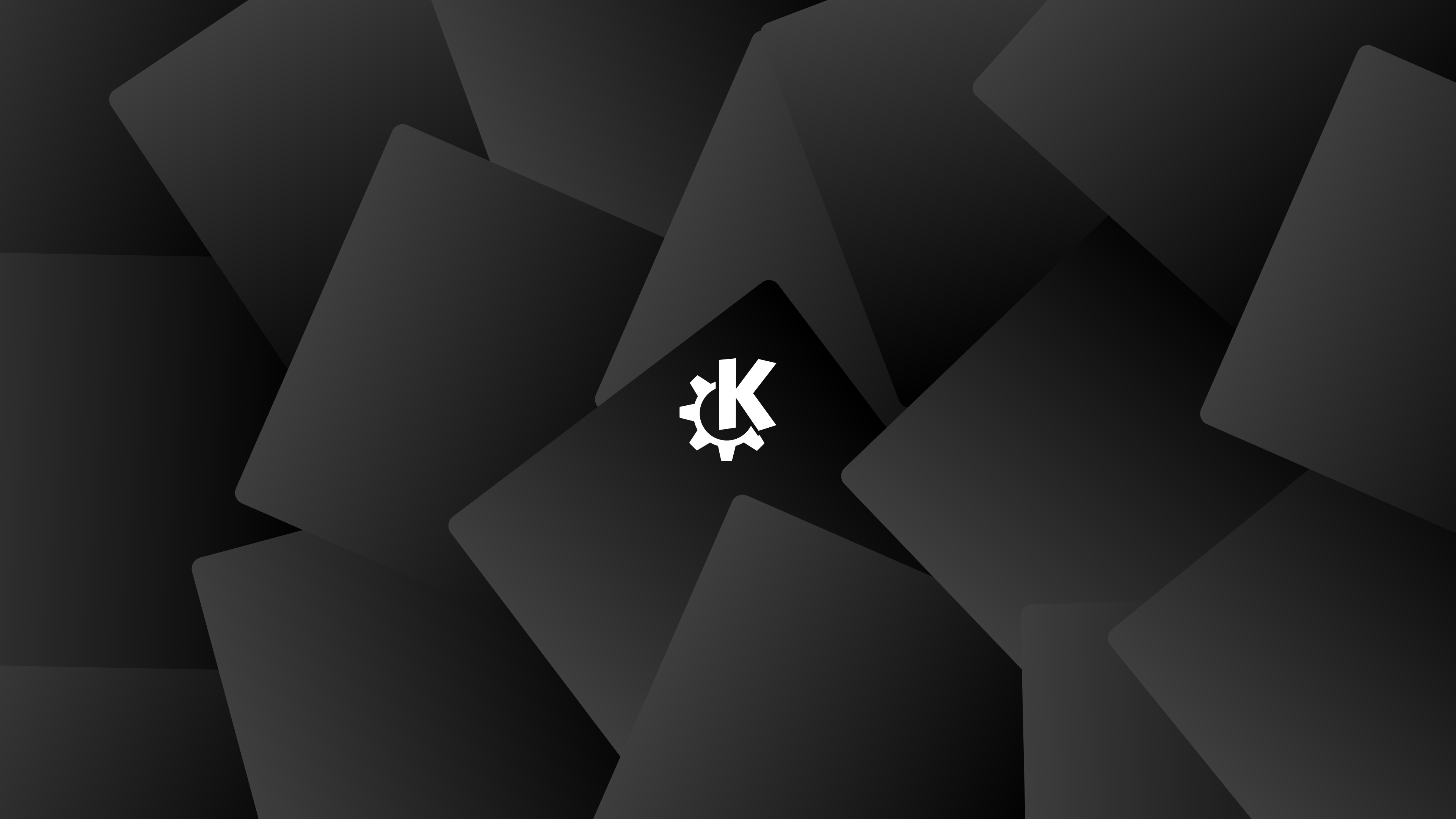KDE Plasma Notes
Updated on
Ongoing list of tips and fixes with KDE Plasma on Manjaro
Unzip/Unarchive files #
Instead of the usual unzip/tar commands, KDE has the ark tool installed to manage archives. ark is usually accessed via the GUI but can be run in the command line as well. ark works on various formats such as tar, gzip, bzip2, zip, rar when the appropriate libraries are installed.
ark -b -a [archive(s)]References:
- https://metelliuscode.wordpress.com/2009/08/28/tip-of-the-day-quickly-extract-archive-from-command-line-using-ark/
- https://www.systutorials.com/docs/linux/man/1-ark/
Tiling window manager like experience (like i3) #
- Install Kröhnkite (KWin Script, take note to follow the instructions in the Enabling User-Configuration and Tips)
- Force windows to start not maximised (so that window borders will show)
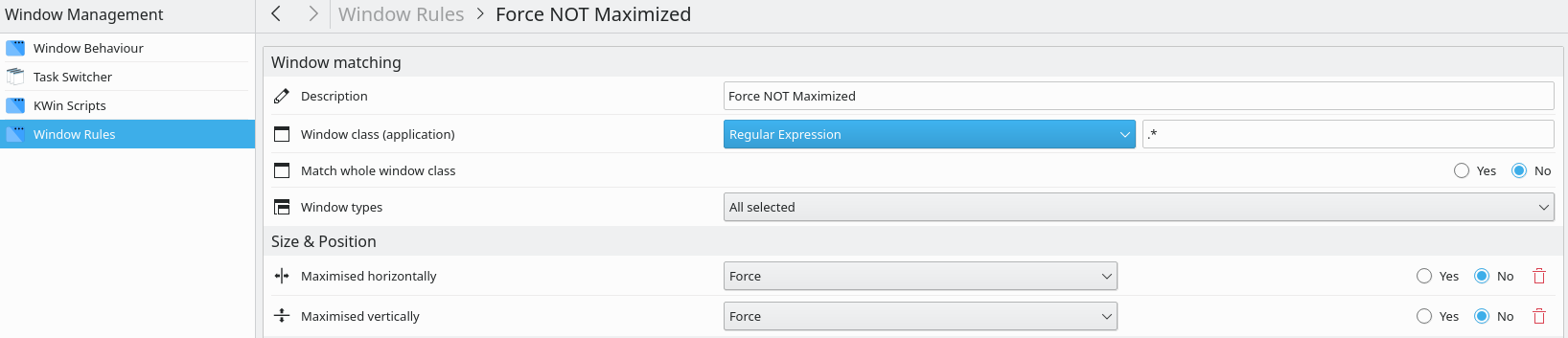
- Install Move Window and Focus to Desktop (KWin Script to move window and focus to new desktop in one keyboard shortcut)
There are other ways to do this which uses i3 directly (like this Reddit post), but I couldn’t find a way minimise Zoom to show the mini window (see below) on i3 so I decided to use Kröhnkite instead.
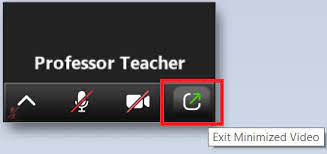
Zoom mini window (image source: https://www.law.hawaii.edu/sites/www.law.hawaii.edu/files/Zoom Training Final.pdf)
Open specific Settings screens directly #
- Bluetooth:
systemsettings5 bluetooth
Remember folder structure per folder on dolphin #
Hamburger button > Configure > Configure Dolphin > General > Behaviour > View > Remember display style for each folder (as at Dolphin 21.08.0)
Adapted from: https://askubuntu.com/questions/1195505/how-to-change-how-files-are-sorted-in-different-folders-in-dolphin
Windows like Icon theme #
xbacklight command not working #
- Solution: https://askubuntu.com/a/1060843
Launch .desktop files from command line #
Helpful to debug/test .desktop files
kioclient5 exec <path of .desktop file>Update application list after creating .desktop file #
Either of these commands would work depending on the use case
sudo update-desktop-databaseupdate-desktop-database ~/.local/share/applicationskbuildsycoca5
Source: https://forum.kde.org/viewtopic.php?f=14&t=167056
Install WPS office and block internet #
Most people find success with the Snap package that already disables internet, but it seems to only suport Gnome DE (Github issue). After trying many methods (including setting up OpenSnitch), I finally found an easy solution that works well: Install the flatpak version of WPS Office and block internet access in the flatpak configuration.
# install flatpak
flatpak install flathub com.wps.Office
# revoke internet access
sudo flatpak override com.wps.Office --unshare=network
#########################################################
# if necessary, enable internet access
sudo flatpak override com.wps.Office --share=networkSetup fcitx5 for Mandarin typing support #
https://jeffreytse.net/computer/2020/11/19/how-to-use-fcitx5-elegantly-on-arch-linux.html
Notes:
- .desktop files can be found at
/var/lib/flatpak/exports/share/applications - I can’t seem to get the flatpak apps to run in GTK+ UI (based on the steps provided at https://wiki.archlinux.org/title/WPS_Office#Use_GTK+_UI), running
env GTK2_RC_FILES=/usr/share/themes/Breath/gtk-2.0/gtkrc flatpak run com.wps.Office -style=gtk+still opens WPS Office in Qt mode, suggestions on how to fix that are welcome!
Sources: